how can we help?
Get answers to common questions on all things Teamfluence™
Networking Campaigns
Last Updated:
Wednesday, December 17, 2025
How to jump-start and join auto-connect campaigns
With Team Connection Campaigns, you can efficiently organize and track your team’s targeted network growth by assigning a curated list of people to connect with. Any team member can join a campaign and use Teamfluence to send personalized connection invites.
Creating a New Connection Campaign
You can build a campaign from the following sources:
LinkedIn search
Sales Navigator search
CSV file upload – Learn more here
Custom post reactions and comments
Steps to Create a Campaign
Use LinkedIn or Sales Navigator search filters to target the people or industries most relevant to your campaign. You’ll now see the TeamFluence plugin directly on the sidebar of your browser when using LinkedIn or Sales Navigator. Click the extension icon to open and it will automatically collect data from the current page.
Select a target teamspace and an existing campaign from the dropdown, or enter a new campaign title (press Enter to save it).
The extension will display the first 10 (LinkedIn) or 25 (SalesNavigator) contacts from your current page. You can deselect any contacts you don’t want to include. Click Add to send these contacts to your campaign.
Navigate to the next page of search results (e.g., page 2), allow it to load the contacts. Click Add to include the next set of contacts in the same campaign. Repeat as needed to build your full campaign list.
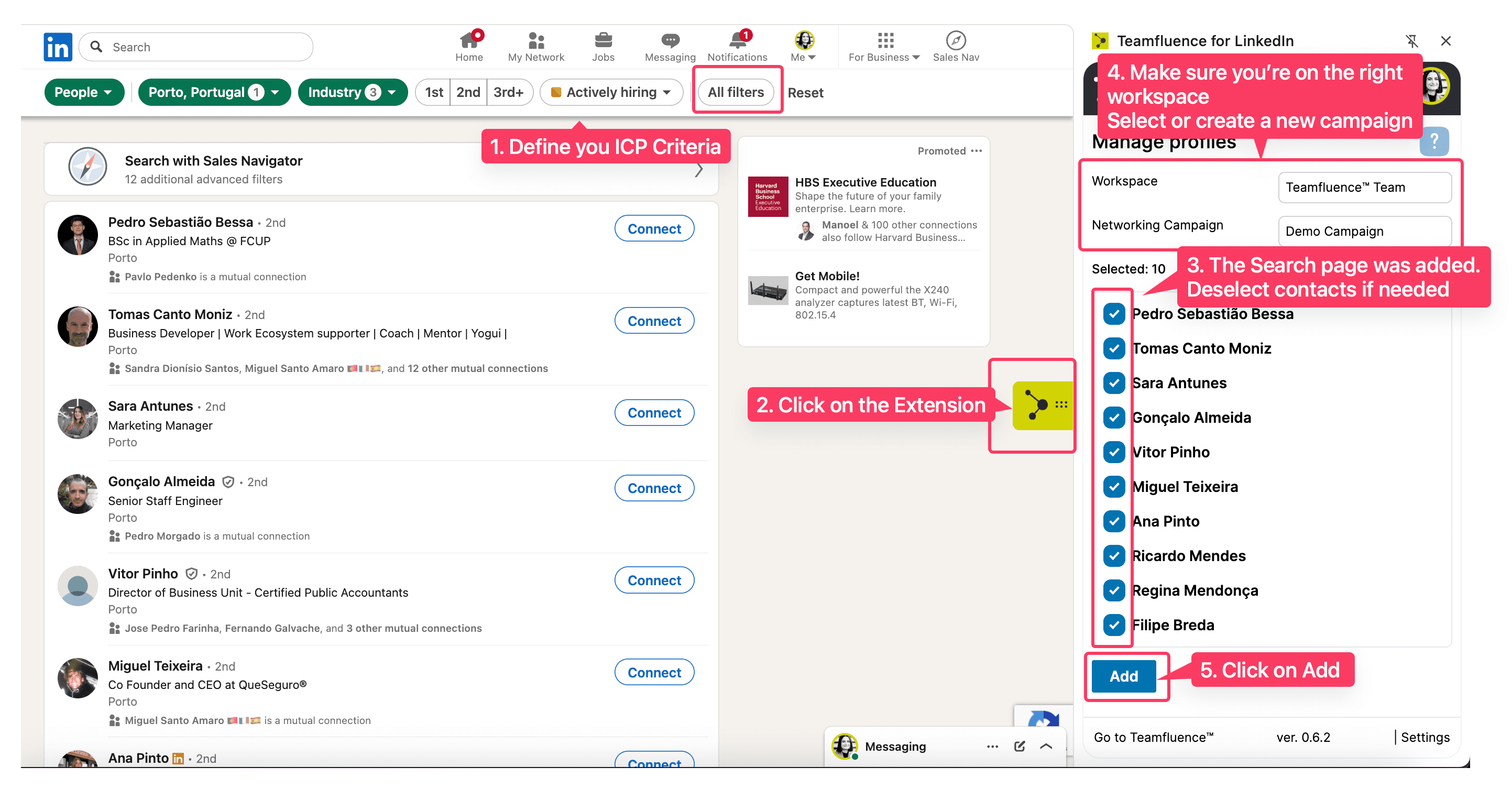
From LinkedIn Search
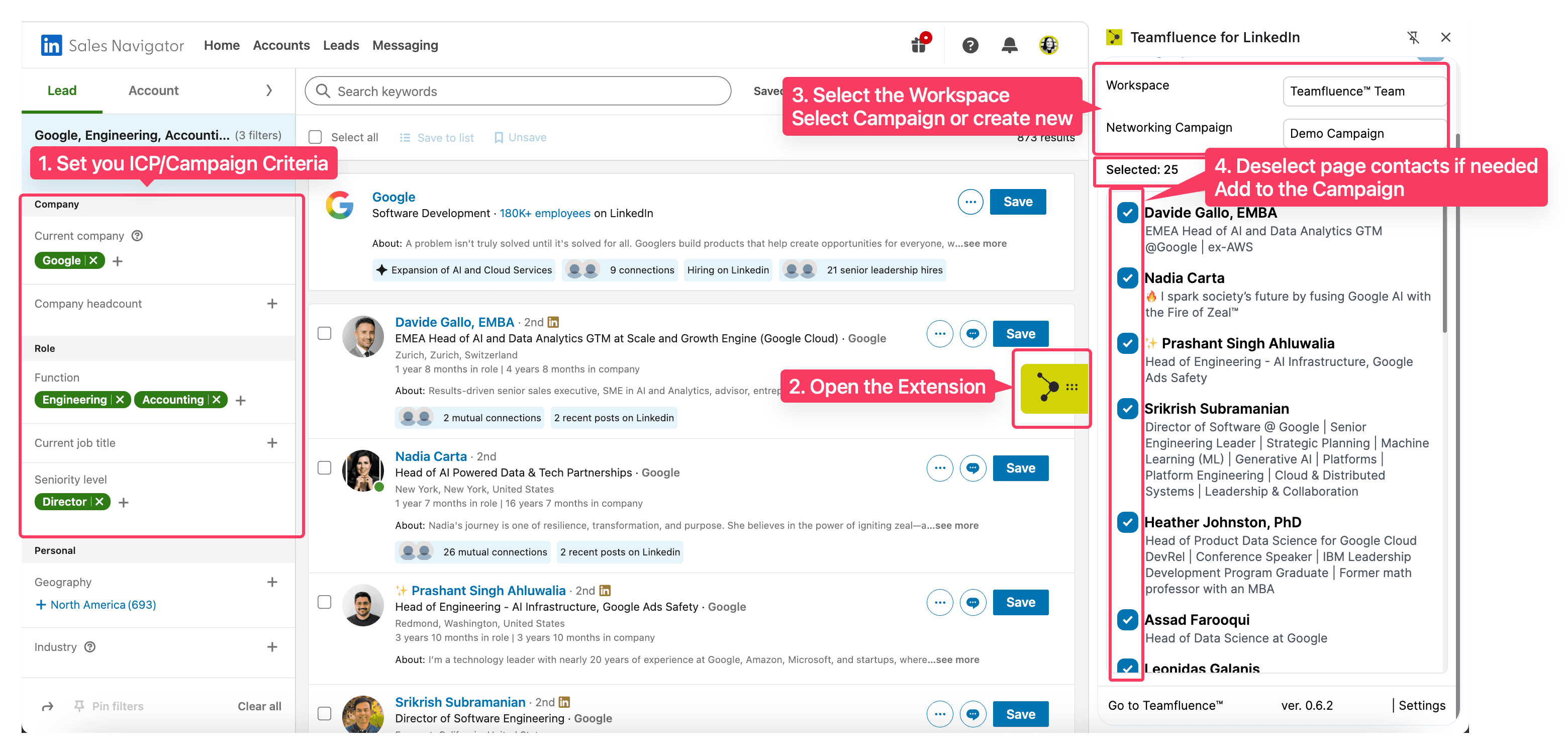
From Sales Navigator
Note: The new sidebar plugin replaces the old in-page plugin — all campaign creation and contact management now happen directly from the TeamFluence sidebar extension.
Go to Networking → Team Campaigns to view your newly created and existing campaigns within your teamspace.
Open the campaign details page and click the Campaign Settings button.
Managing Your Campaign
As the campaign creator, you can:
Edit the campaign description.
Use the Recent Activity Threshold to filter LinkedIn profiles based on their recent activity.
By default, newly created campaigns are in Draft mode. Once you activate the campaign using the Activate Campaign button, you and your team members can join it.

Joining or Adding Participants to a Campaign
To start sending connection invites, team members need to:
Open the campaign page.
Click the Join button. Like on LinkedIn, you can attach a personalized message to be sent with the connection request.

Optionally, you can also configure a follow-up message to be sent if the connection request is accepted.
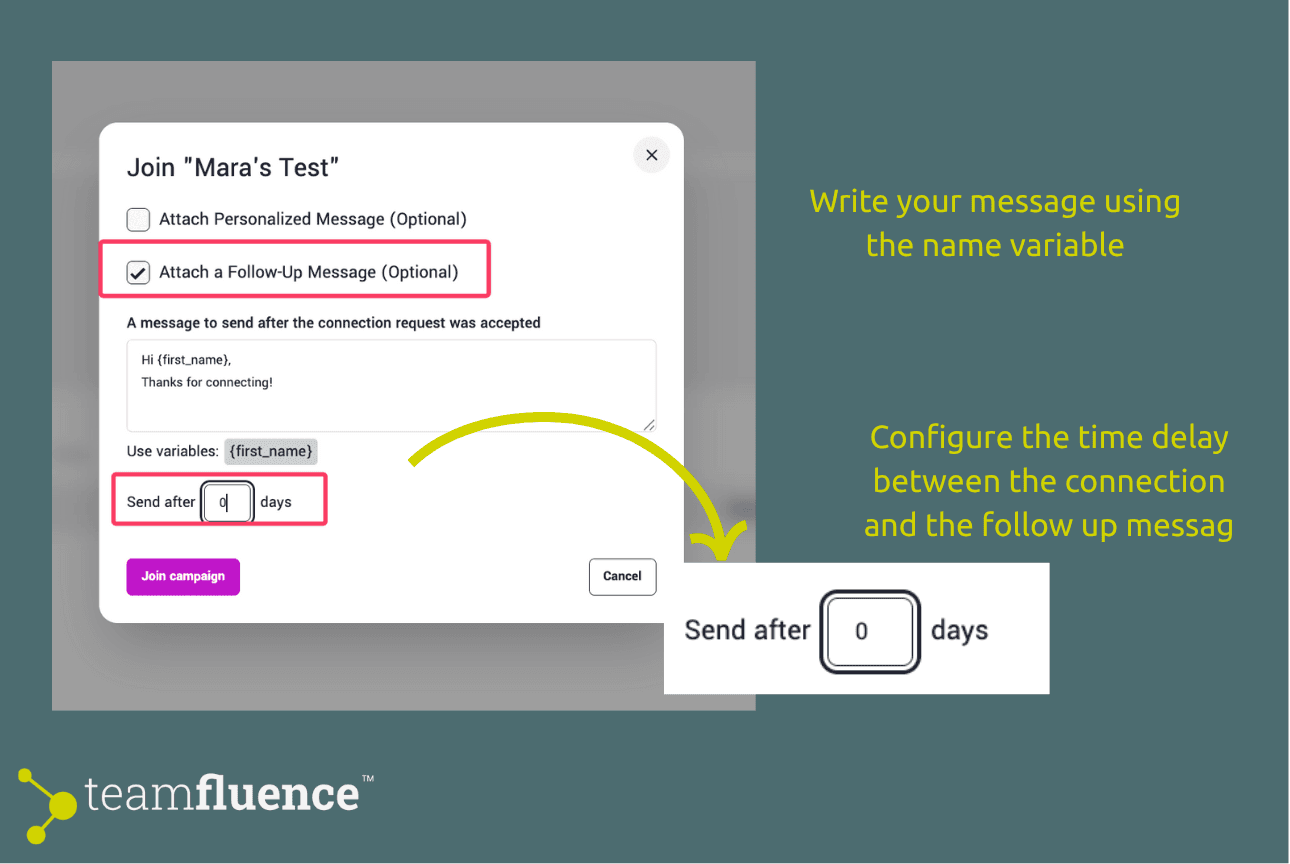
Alternatively, use the Add Participants button to add other team members to a specific campaign. You can also attach personalized connection notes and/or follow-up messages when adding participants.
Note: Campaign creators are not automatically included in the campaign. If you want to participate in your own campaign, you must join it explicitly.
Configuring Connection Settings
Each team member can customize their connection request preferences:
New connections per day – Set a daily limit on the number of connection requests.
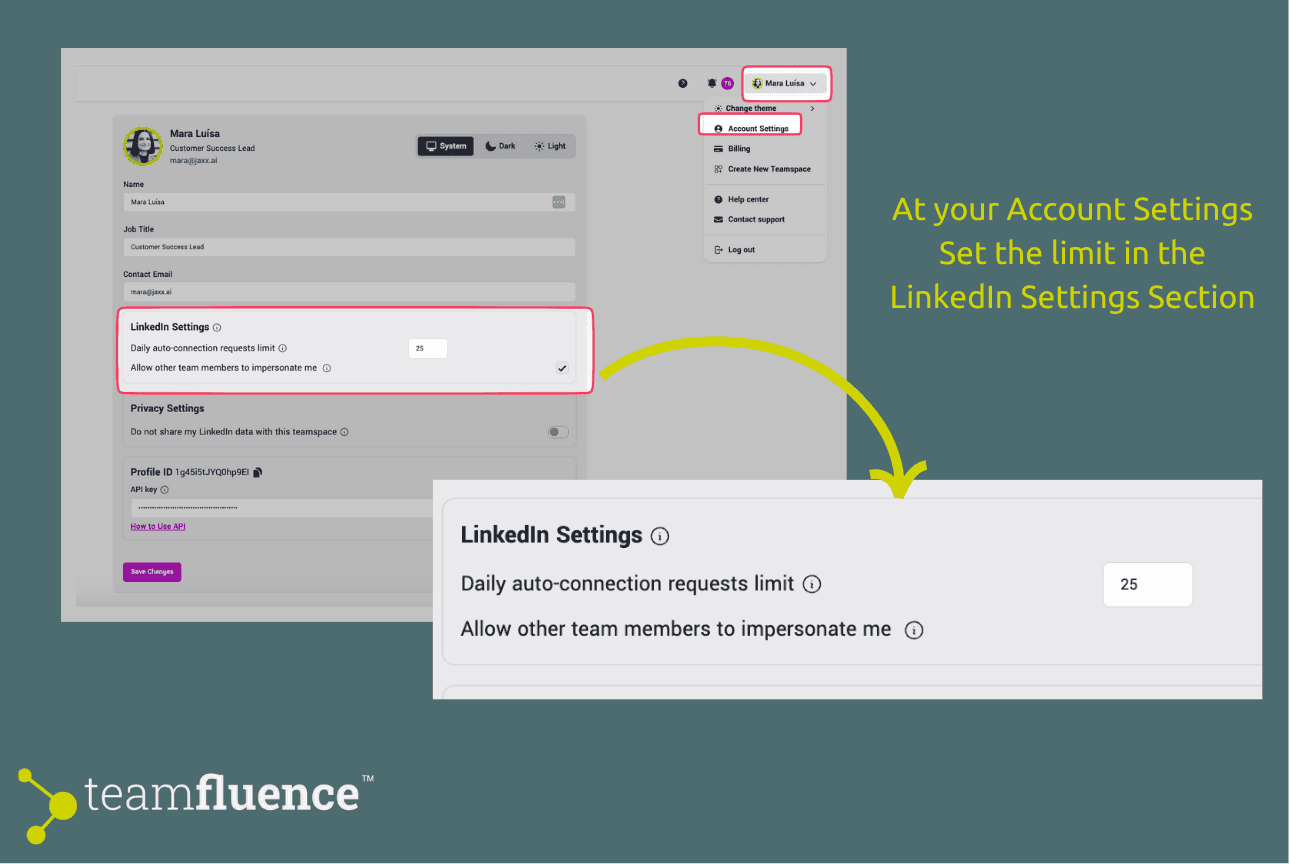
At your Account Settings (https://my.teamfluence.app/profile)
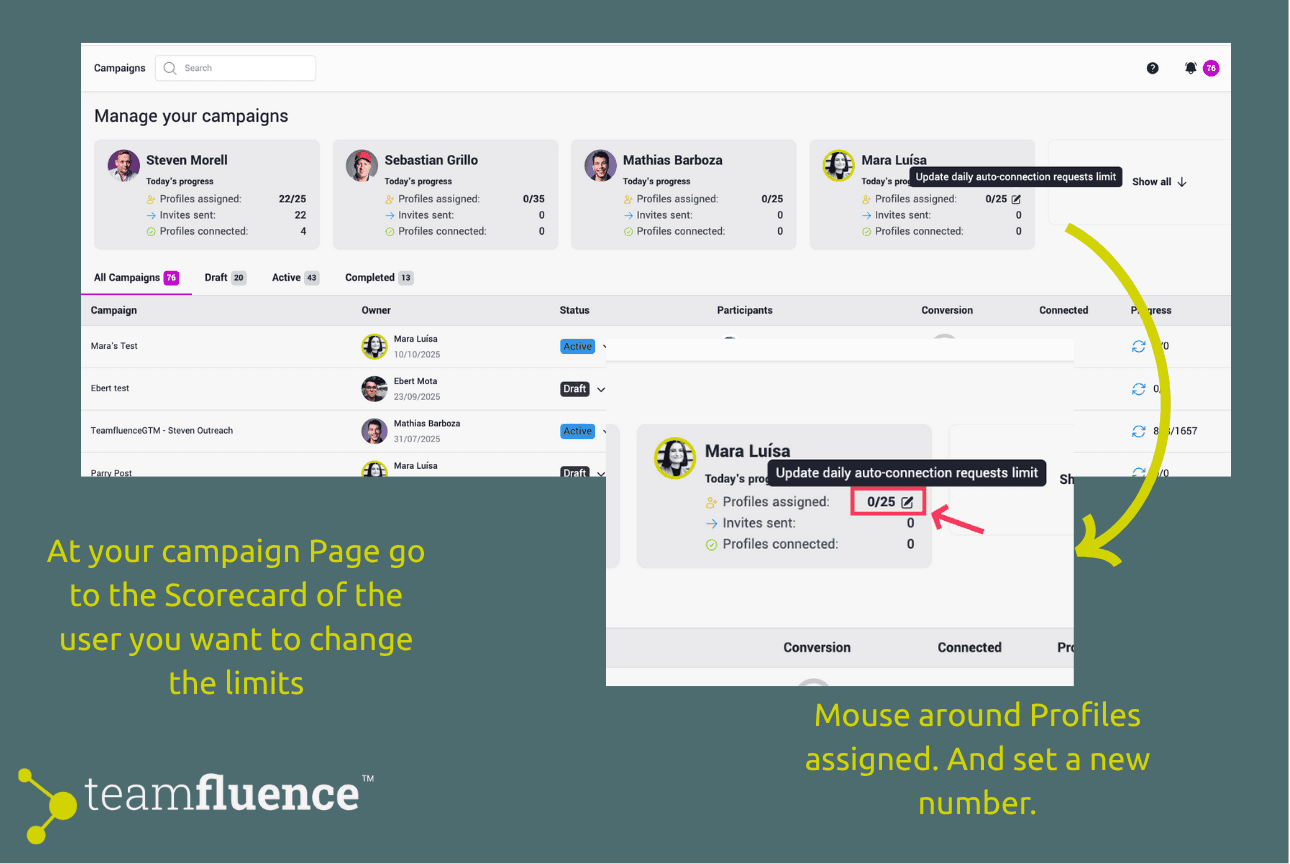
Or on your Networking Campaign Page (https://my.teamfluence.app/campaigns)
Once a team member joins, new connection invites will be sent daily until the campaign list is completed.
Happy networking! 🎉
Teamfluence OÜ
Tornimäe tn 5
Harju maakond
Kesklinna linnaosa
10145 Tallinn
Estonia
mail: hello@teamfluence.com
Registry Code: 17381325
VAT: EE12244567
stay in the loop

Hey, I'm Steven, the founder here. 👋🏻
I run a personal mailing list where I share what we're learning from our users and sales leaders about what actually works on LinkedIn.
Only the good stuff, and only when it matters.
A low-key, occasional mailing list from our founder.
No pitching, no selling, just the learnings. You can unsubscribe at any time. We never share your data and we hate spam.
ask ai about us
additional resources
Check our knowledge base and get help
See what we have planned
Tell us what you are missing
This is how we handle your data
We play by these rules